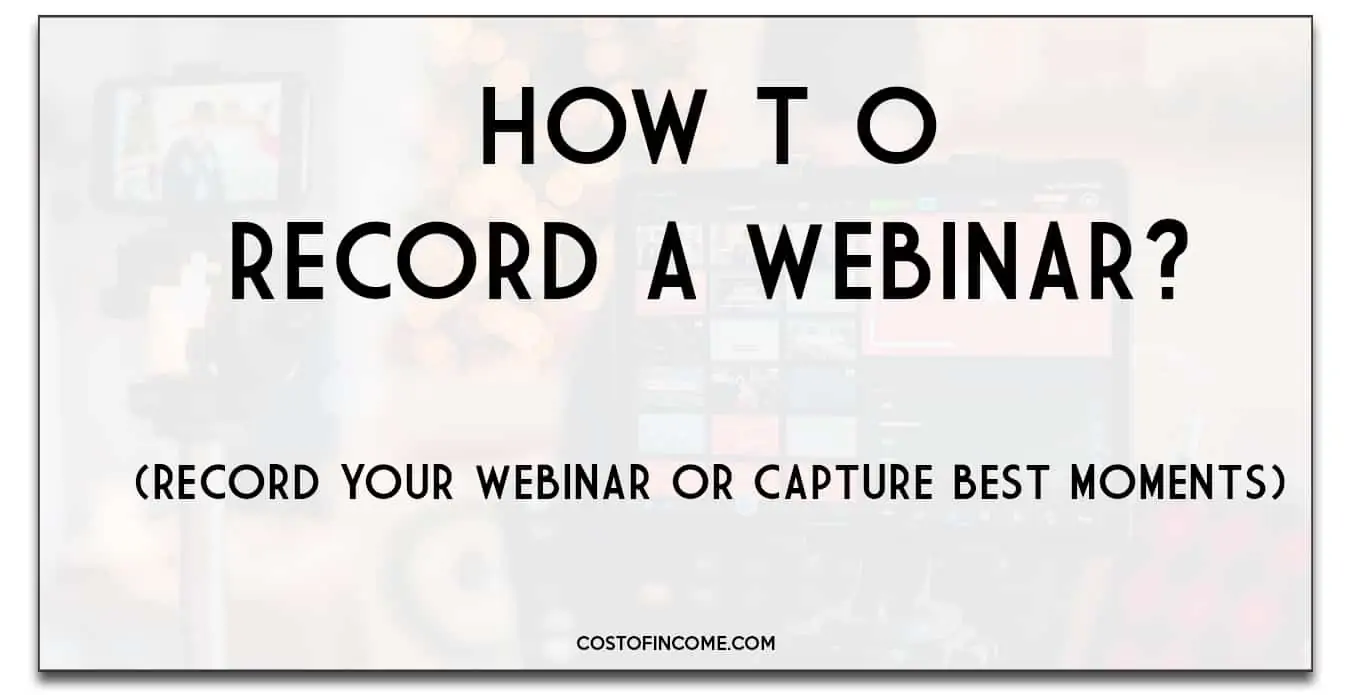How to record a webinar? After all, a webinar is a popular way to educate, sell, and network.
How can your business improve the quality of webinars? How do you record webinars with high-quality sound and video? How do you organize a great webinar without any hiccups or mistakes?
Here are some tips on how to record a great webinar.
How To Record a Webinar
First, let’s get the main question out of the way, and then we can focus on various aspects of recording a webinar.
Webinar recording tool
If you are just looking to record (Screen capture) someone else’s webinar, you may use a tool like Camtasia. Camtasia is a great webinar recorder, but it is not great for recording your own live webinars.
Recoding a webinar is very straightforward:
- Just install the tool and open it up.
- Point the tools at the portion of the screen that you want to record.
- Press record to start recording.
- When the webinar is over, stop recording by pressing the stop button.
Save your file and your screen recording will be ready on your computer.
How To Record a Your Webinar
In case you are planning to record your own webinar (meaning that you will also be creating it) this is where the things get interesting.
Below is a quick overview and after that, I will dig deeper on some of the points to help you start recording.
Make sure that you will not be disturbed for a couple of hours. Choose your recording software and set it up to record the presentation on your screen, while you present.
It is crucial that when you are presenting, stay focused on what you’re doing- don’t get distracted by people walking around or talking too much in the background.
If, while you record your webinar, something went wrong or there are undesirable sounds in the background, you can always edit your recording with any video editing software.
Recording a live webinar
If you plan to record a live webinar, you will be recording the thing at once. It has its advantages as you will have the chat and all the questions included in your webinar. If there is something that you would not like to keep in the recording, you can edit it out.
Pre-recoding a webinar
In case you plan to record a webinar and then make it public, that is called a pre-recorded webinar. There is no need to flawlessly record the whole webinar at once. Just make sure that you record your webinar at your pace and then you can edit it with editing tools a put together your final presentation.
So in short, here are the main steps on how to record a webinar:
- Get everything ready and start recording – click the record button.
- Go through your presentation and explain your material – record webinar.
- When you are done, stop the recording and review your material.
- In post-production, you can edit everything that you recorded until you have the final product and leave just those things that you want to record.
Seems pretty easy, that because recording a webinar is quite simple. You just need a screen recorded or a webinar recording software and you can start to record your screen.
In the points below, I will provide additional tips on how to make sure that you are recording a webinar so you do not have to do much in post-production.
Get the right equipment
In order to record a webinar, you will need basic equipment. Let’s have a look at some of the tools that are quite essential if you want to record a webinar.
Webcam
If you plan to show your face on the webinar, a webcam is a must. You do not need a huge resolution. 1080p HD will be enough for your visuals to look good. In case you plan just to voice over a presentation, you can skip the webcam.
Microphone
A dedicated microphone helps capture high-quality sound without any echoes or background noise. You could get a webcam with a built-in microphone but you will have to settle for low audio quality.
Consider a USB microphone it is affordable and has a decent sound quality for the price you pay.
Lighting
If you plan to have an interview with someone, good lighting will be needed. Even if recording just yourself, lighting can make a huge difference in the way everything looks.
Get your recording space ready
Make sure that the background of your recording looks nice. One way to reduce background distraction is by making one part of your screen a tranquil color or even putting up calming pictures.
Nearly anything will do. You can go as far as to use green screen software or just settle for a nice office/room background.
Just make sure that it is not too messy 🙂
Webinar recording software
You can use any of the free webinar software out there like Google Hangouts – but they do not offer much more than what you would find in your phone’s camera app.
While I cannot recommend one specific service over another since each has its own pluses and minuses, it is important that you be aware of what tools are available to help make your experience better, so check the tools in the link above.
Screen recorder
If you do not need to record a whole webinar and would easily skip all the features that a webinar software offers, consider just using a screen recorder (like OBS).
Set everything up
Now that all the equipment and software are in place it is time to connect everything and set up your space.
- If you are using a laptop, make sure it is plugged into power so that the battery doesn’t die halfway through.
- Plugin and turn on your camera and microphone.
- Get your presentation ready.
- Set up your background.
Make sure that you decided on the recording area. If you will be running a presentation you can record the entire screen, otherwise consider limiting the capture are in recording options to make sure that you are showing only the things that you need.
Get your webinar script ready
How to record a webinar would not be complete if we did not quickly cover the presentation or a script that you will be going through.
Sure, you can improvise but it is much better to have your webinar content prepared in advance as it will allow you to be more efficient when you record webinars.
Even more so if you plan to record a live webinar. This is because loose ends can be easy to spot when you are unprepared. Especially if your webinar recording will have a live audience that might ask questions or interact with the presenter.
Make sure you know at least what topics and presentation style you want for each slide so it’s easier to work on them as soon as they come up on the screen.
Have this ready ahead of time to make the recording process as smooth and easy as possible.
The presentation that you show on your webinar can serve as more than a visual aid. It also provides you with the opportunity to annotate your points and create a transcript for those who are not able to see the presentation audio-visually, such as people listening through headphones or watching on an iPad.
To make these annotations easier, use slides that contain relevant content only so they’re less cluttered.
Your webinar recording software will also have various features to make your life easier, like the ability to insert a link into the webinar recording.
This way, you can send viewers straight to that part of the presentation and skip over any information they’ve already heard. This is especially helpful for people who are watching or listening from their mobile devices where there’s often limited screen space available.
Test your webinar recording setup
When you have everything in place, it is time to test the setup of your webinar. This all is usually done through your webinar software which interconnects everything and will do the recording for you.
Start by clicking “live” on your webinar software (or any other button that seems to have that function).
Start presenting. Try out various things, get closer and further from the microphone, try sitting or walking in front of the camera or just speak for 5 minutes.
The goal is to make sure everything is sounding good, that the camera angles are right and that you’ve been heard and seen clearly. Here are some additional tips to help you out:
1. Find a good location and make sure it is free from outside noise.
2. Turn off all cell phones, tablets, and other devices that might interfere with the recording.
3. Make sure your webcam or video camera is positioned correctly in front of you.
4. Ensure that there are no shadows on your face by adjusting the lights or moving them to another position
5. Test out the microphone volume before starting by making sure you can hear yourself speak without any feedback
6. Speak slowly and clearly to avoid mumbling words or slurring speech.
Webinar audio quality
Goes without saying that webinar audio is one of the most important aspects. How you sound will either convince people to buy your products or turn them away, so it’s crucial that you take care in this area.
Test the audio several times and make sure that your voice on the webinar recording is coming through clear and without any static or feedback. Record a webinar only when you are sure that your audio is perfect.
If you have any doubts, or if the conditions are less than perfect, use a recording tool that can fix this for you in post-production. For example, don’t record an outdoor webinar on windy days unless you want your audience to be distracted by background noise and echoes too.
There is nothing worse than recording your webinar for 30 minutes just to discover that your audio is bad. So start recording only when the audio quality was tested.
Webinar video quality
We could not really explain how to record a webinar without a discussion about video quality. Video quality is important, but it will depend on the format of the webinar recording.
In general, you should record the webinar in a high-definition format. This is because, with today’s large screens and fast internet connections, viewers are demanding HD videos.
The quality of your video will also depend on how good the camera was used to shoot it. A grainy or pixelated video can be very distracting
A good high-definition video will have a resolution of at least 1080p. If you don’t have access to such high-quality video, try recording the webinar in 720p.
Screen recording
If you plan to just record your screen for the webinar, you might want to use screen recording software. You can use an app or software such as Camtasia Studio, Screencast-O-Matic, and other similar programs.
There are many free screen recording apps available in the market. However, these usually have watermarks on the video and don’t offer advanced features like editing tools to make your webinar look more professional.
So my suggestion to use webinar software still stands.
This also answers the question of how to record a webinar as an attendee.
Conclusion
Webinar recording can be a great way for you to document your expertise and market yourself. It’s also handy in case you ever need an on-demand webinar from the past, or if you’re hosting one now that might not work out as planned. Have you recorded any webinars lately? Let me know how it went!
How to record a webinar FAQ
Here are some of the frequent questions that I see from people that are interested in how to record a webinar.
Is it possible to record a webinar?
Yes, it is possible to record a webinar, even a live webinar What you need in order to do so, is an internet connection and computer with the software installed on them that records the presentations made by the user on-screen.
How do I record a webinar on my computer?
Follow the tips above, set up your webinar software, prepare your equipment and it is all set.
How can I record a webinar as an attendee for free?
You can use screen recording software.
How do I record a webinar in Chrome?
You will need a screen capture tool to record a webinar. or a video capture add-on.
How can I record a webinar on my iPhone or Android device?
It is possible through your phone’s camera, but it may not be of high quality and this option might change depending on which smartphone you own.